Chapter 2: The Flux 3D Viewport
- Instantiating the Flux 3D Viewport
- Viewing 3D Data in the Viewport
- Customizing the Viewport
- Download Chapter 2 Source Code
The same 3D viewport we use in the Flux web interface is also available to you as a developer. This chapter will explain how to add the 3D viewport into the sample app we started in Chapter 1.
Instantiating the Flux 3D Viewport
In order to create a viewport, we will need to include a reference to the viewport script. Insert the following code just below the config.js script tag in index.html:
index.html
...
<script src="js/config.js"></script>
<!-- the Flux Viewport -->
<script src="https://unpkg.com/[email protected]/dist/flux-viewport-bundle.global.js"></script>
<!-- the Flux JS SDK and helpers-->
<script src="https://unpkg.com/[email protected]/dist/flux-sdk-min.js"></script>
...
We also need to create a placeholder for the viewport in our index.html, just below the header div:
index.html
<!-- main container -->
<div id='container' class="ui container">
<!-- header -->
<div id='header'>
...
</div>
<!-- content-->
<div id='content'>
<!-- left column -->
<div class='column'>
<div id='output'>
<div class='label'>From Flux</div>
<!-- geometry viewport -->
<div id='geometry'>
<div id='view'></div>
</div>
</div>
</div>
</div>
</div>
Let's declare a variable for our viewport at the very top of js/index.js before anything else:
js/index.js
var viewport
Also inside of js/index.js, add a new function named initViewport. The initViewport function instantiates the viewport, passing it an element it can use to append its own content - in our case, the div we just added to index.html.
js/index.js
/**
* Initialize the 3D viewport.
*/
function initViewport() {
// attach the viewport to the #div view
viewport = new FluxViewport(document.querySelector("#view"))
// set up default lighting for the viewport
viewport.setupDefaultLighting()
}
Lastly, we need to call initViewport from our init method, so it actually attempts to load.
js/index.js
function init() {
// Check if we're coming back from Flux with the login credentials.
helpers.storeFluxUser()
// check that the user is logged in, otherwise show the login page
.then(function() { return helpers.isLoggedIn() })
.then(function(isLoggedIn) {
if (isLoggedIn) {
// if logged in, make sure the login page is hidden
hideLogin()
// create the viewport
initViewport()
} else {
showLogin();
}
})
}
Refresh the browser, and you should see a screen similar to the following:
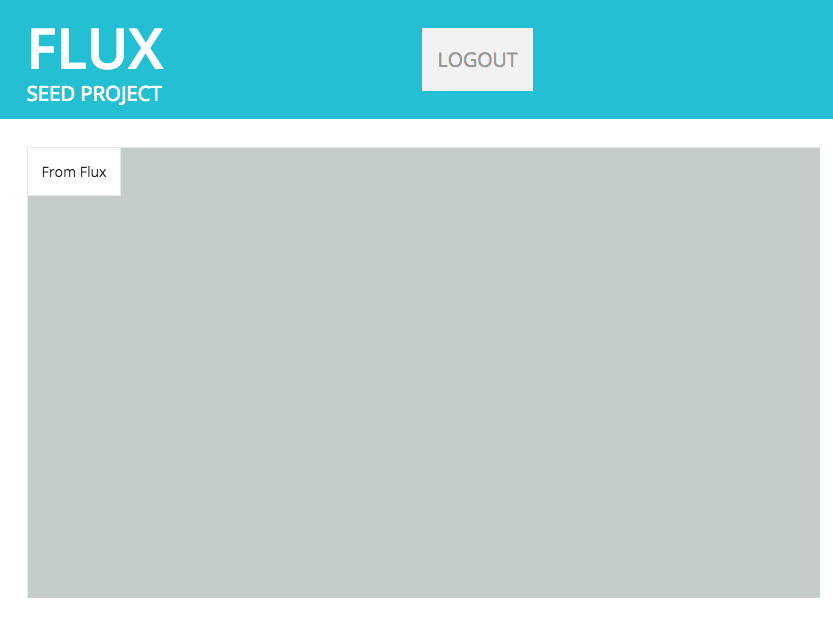
Viewing 3D Data in the Viewport
The viewport we just added is empty, and it needs some data to render. For now, let's keep things simple by pointing it to a static blob of JSON that represents a solid box. Add the following code to a new file js/box.js, but don't worry much about what it means for now. If you are curious you can read about other geometry primitives.
js/box.js
var box_data = [
{
"dimensions": [
2,
2,
2
],
"origin": [
0,
0,
0
],
"primitive": "block",
"units": {
"dimensions": "meters",
"origin": "meters"
}
}
]
Add a new script tag for js/box.js below the stylesheet reference in index.html:
index.html
...
<link rel="stylesheet" type="text/css" href="https://cdn.rawgit.com/flux-labs/flux-seed/master/src/css/style.css">
<script src="js/box.js"></script>
<!-- nice font -->
<link href='https://fonts.googleapis.com/css?family=Open+Sans:400,600,700,800' rel='stylesheet' type='text/css'>
...
Now, set the viewport's geometry to the variable we declared in js/box.js as box_data:
js/box.js
function init() {
checkLogin().then(() => {
// if logged in, make sure the login page is hidden
hideLogin()
// create the viewport
initViewport()
//manually set the viewport's geometry to box_data
viewport.setGeometryEntity(box_data)
}).catch(showLogin)
}
Refresh the browser, and you should see something similar to the following:
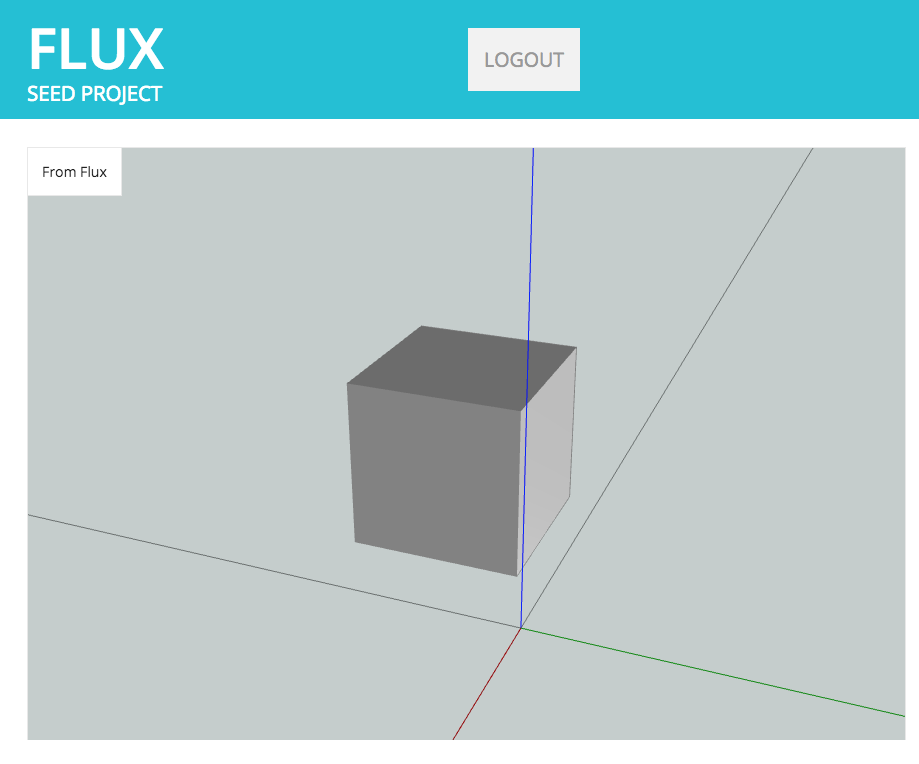
Customizing the Viewport
Eww - that grey. We're going to make some simple adjustments to the default viewport configuration. You can find more advanced examples in the flux-viewport repository or read its API Reference.
Update the initViewport function we created, by setting the clear (unrendered) area to white:
js/index.js
function initViewport() {
// attach the viewport to the #div view
viewport = new FluxViewport(document.querySelector("#view"))
// set up default lighting for the viewport
viewport.setupDefaultLighting()
// set the viewport background to white
viewport.setClearColor(0xffffff)
}
Refresh your browser, and you should see something similar to the following:
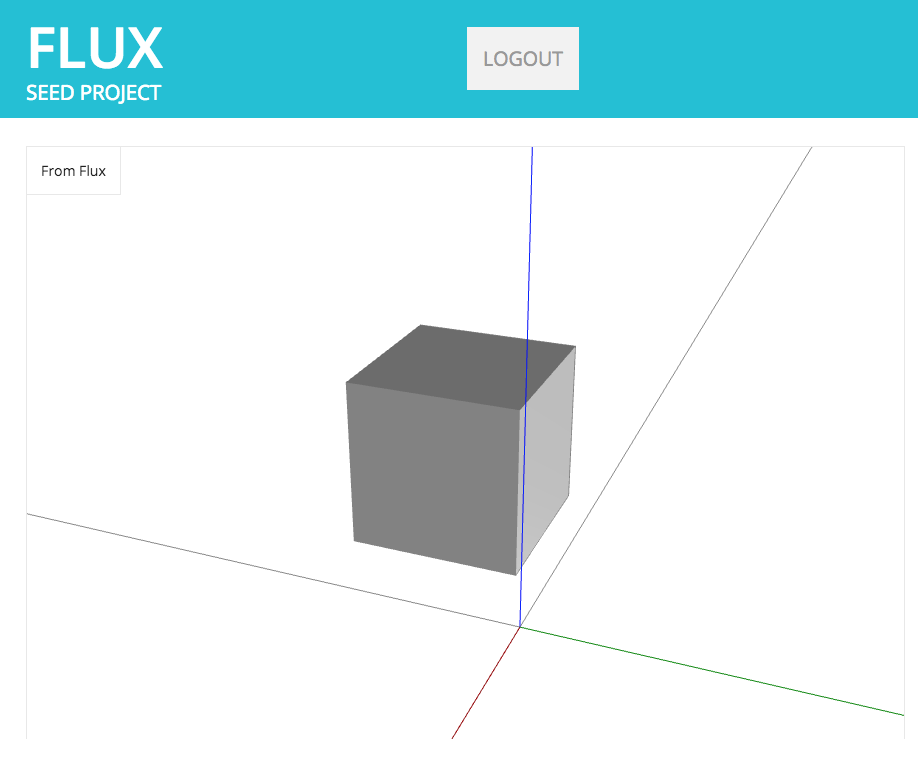
Download Chapter 2 Source Code
The files mentioned in this chapter can be conveniently downloaded here. Remember to set your own flux_client_id in config.js and point your local http server to the new directory!